How To Send Text From Iphone To Ipad
For anyone who uses both iPhone and iPad for communication, it's necessary to sync contacts and messages across devices to keep important information up to date. Thus you can continue conversation from the device you want.
Fortunately, Apple Message service is full of features and can help users sync messages between Apple devices easily. All you have to do is to modify certain parameters on your device. It can not only help you sync iMessages, but also help you forward SMS and MMS messages.
► For anyone who wants to transfer old text messages from iPhone to iPad:
Apple Messages service can only transfer one conversation each time. If you want to transfer multiple or all conversations at once, you can move to Part 2 to get the method.
-
Part 1. How to Sync Text Messages from iPhone to iPad
-
Part 2. Quick Way to Transfer Old Text Messages from iPhone to iPad
Part 1. How to Sync Messages from iPhone to iPad
Apple makes it easy enough to help users sync messages across multiple devices. As long as you turn on the correct control keys, iMessages and text messages will be transferred from iPhone to iPad. You can set it to sync new iMessages, SMS/MMS messages, or old messages. Detailed steps are as follows.
How to Sync iMessage from iPhone to iPad
1. Make sure that your iPhone and iPad are signed in to iCloud with the same Apple ID.
2. On Your iPhone: Go to Settings > Tap Messages > Turn on iMessage option.
3. Tap Send & Receive option,
-
Make sure that it's the Apple ID used on your iPhone/iPad for iMessage.
-
Confirm the phone number or email address to send/receive messages.
-
It's recommended to just use the phone number to send/receive messages. This can prevent confusion and avoid accidentally syncing messages to one device.
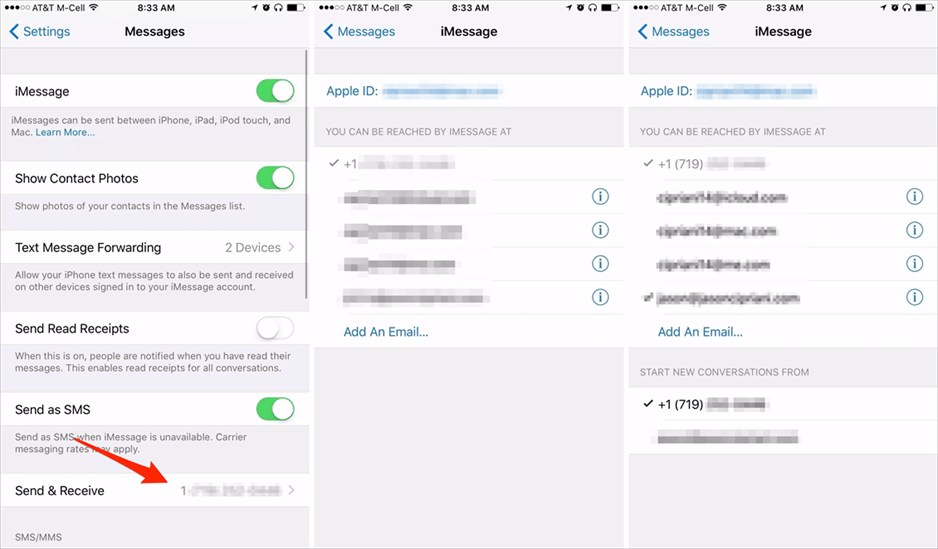
4. Do the same above on iPad to turn on the iMessage sync, set your phone number/email address. Please remember to select the same item for the Start new conversations from option as on the iPhone.
How to Sync Text Messages from iPhone to iPad
1. Make sure that your iPhone and iPad are using the same Apple ID.
2. On your iPhone: Go to Settings > Messages > Text Message Forwarding.
3. Here you can choose the device that can send and receive text messages from your iPhone. To sync text messages to iPad, you should turn on the option for iPad.

How to Sync Old Messages from iPhone to iPad
1. Touch and hold the message bubble that you want to forward > Choose More option.
2. Select any other text messages that you want to forward.
3. Tap the Foward option and enter a recipient.
4. Tap the Send button.
Part 2. Quick Way to Transfer Old Text Messages from iPhone to iPad
If you want a quick way to transfer old text messages and iMessages from iPhone to iPad, you can rely on a third-party transfer tool. It is able to transfer a large number of messages at once, saving your time and energy.
AOMEI MBackupper is recommended here. It's one professional iOS data backup & transfer tool for iPhone, iPad, iPod touch. It supports transferring SMS, MMS, iMessages, contacts, photos, videos, songs and more between two iDevices, between iDevice and computer.
Two steps to complete the transfer:
① Backup messages on old iPhone
② Restore the backup files to new iPhone
You can select the messages you want to backup and restore. Most of all, there is no need to reset your new iPhone and it will not erase any existing data.
How to Transfer Old Text Messages from iPhone to iPad
1. Download, install and launch AOMEI MBackupper > Connect your iPhone to computer via USB cable > Tap Trust.
2. Click Custom Backup option > Choose Messages to select the iMessages or text messages you need > Click OK to confirm.
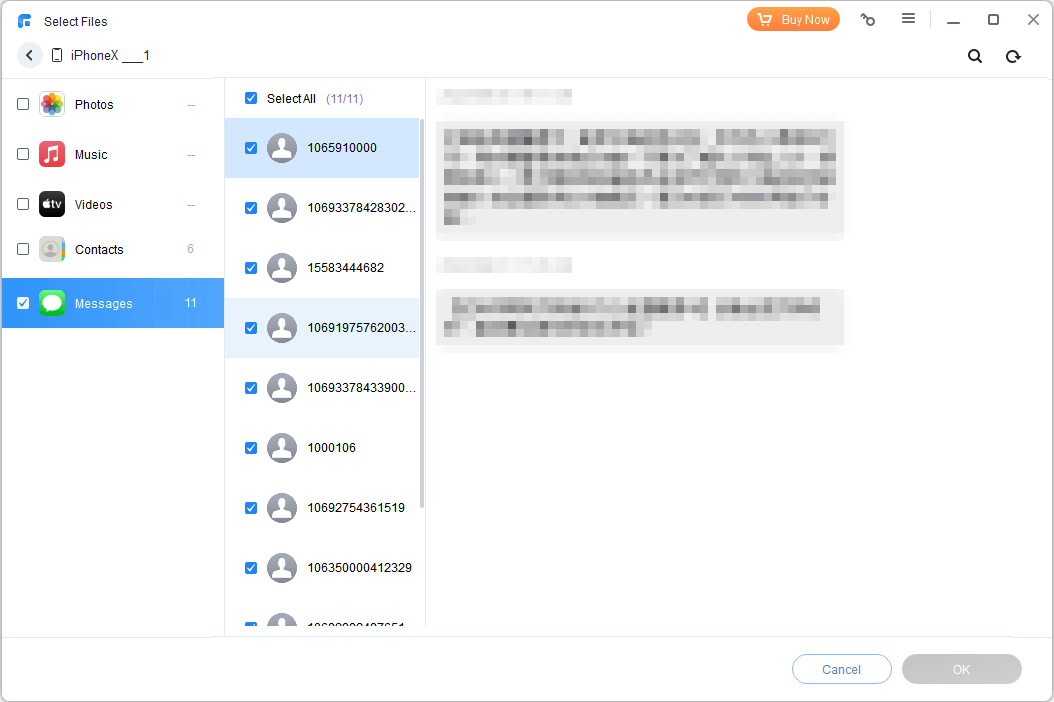
3. Choose a path to save the messages > Click Start Backup.
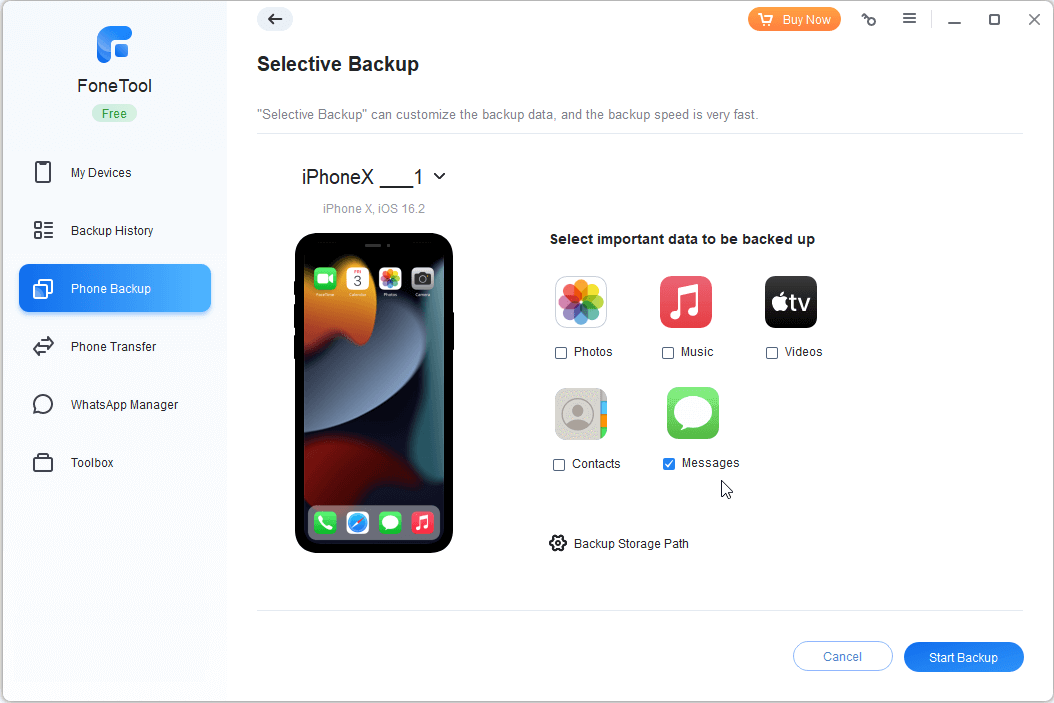
4. Unplug your iPhone and connect iPad to computer > Go to the Backup Management screen > Click the Restore option, preview and confirm the messages that will be transferred to iPad > Finally, click Start Restore.

Conclusion
That's all for how to transfer messages from iPhone to iPad. The Apple Message service can help you sync iMessages and SMS/MMS messages. It can even help you forward old text messages to iPad, one conversation at a time.
If you prefer an efficient way to transfer old text messages from iPhone to iPad - no need to select the message you want to transfer one by one, then AOMEI MBackupper is a better choice.
How To Send Text From Iphone To Ipad
Source: https://www.ubackup.com/phone-backup/transfer-messages-from-iphone-to-ipad.html
Posted by: williamsciageng.blogspot.com

0 Response to "How To Send Text From Iphone To Ipad"
Post a Comment